Grid Export Dialog
The Grid Export dialog provides a simple method to export the data of a grid. Different formats can be selected such as CSV, PDF, or Excel.
Insert the grid export function:
-
Configure grid and fill with data
-
Create UI event (e.g. button) for exporting
-
In the "GridExportDialog open" palette, double-click and confirm Add Dependencies if necessary.
Operate the grid export function:
After clicking the Export button the following dialog appears
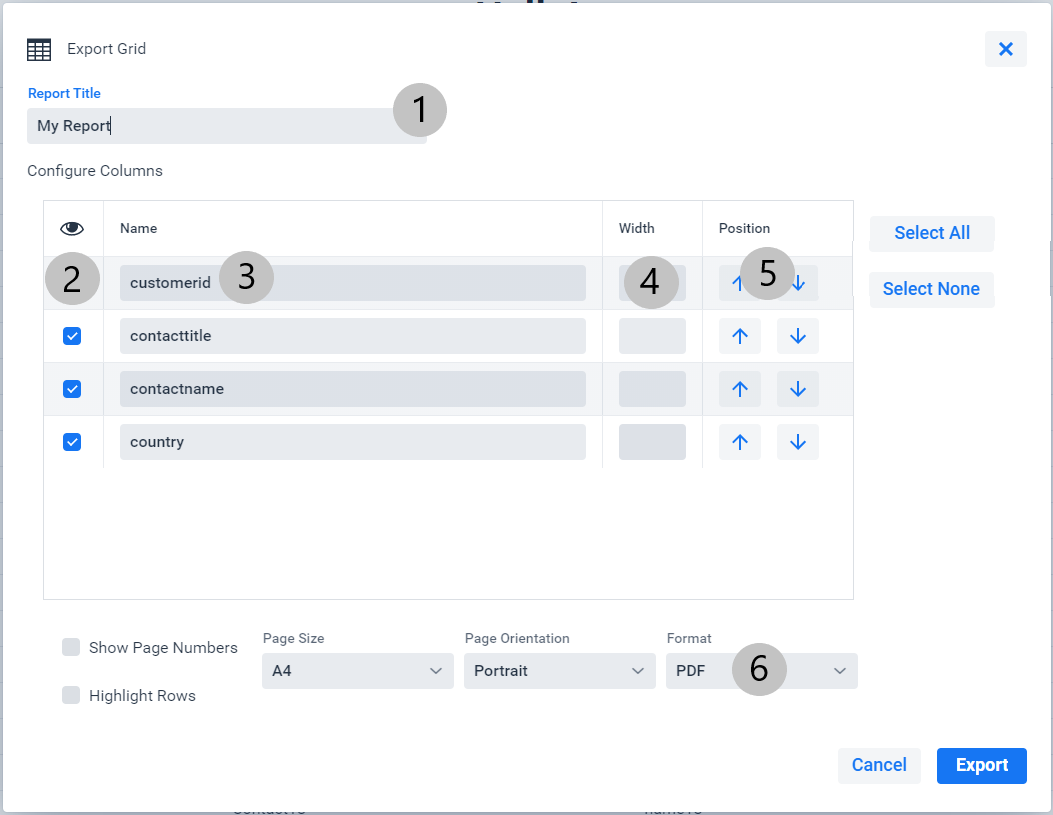
-
Report title - This title also appears on the report itself in the header area.
-
Show and hide columns. Select All and Select None to enable/disable all.
-
Heading, which is displayed above the column
-
Specify the column widths. If nothing is specified here, the default widths of the grid are used.
-
Here you can change the arrangement of the columns
-
Export format selection
Configuration:
The configuration can be used to set what formats should be displayed in the format dropdown, for example. Thus, the exporter can be customized so that it can be operated more easily/quicker when using it.
GridExportConfiguration<MyEntity> conf = new GridExportConfiguration<>(grid);
conf.setAvailableFormats(Format.Xlsx(), Format.Csv());
conf.setFormat(Format.Xlsx());
conf.setHighlightRows(true);
GridExportDialog.open(conf);Notes:
-
Only data that can be displayed in a grid can be exported.
-
The entire result set is always exported, even if only a subset of it was loaded because of paging.
-
Only the columns that are visible in the grid are available for export.