UI Builder
1. UI Builder opens with an exception.
Example:
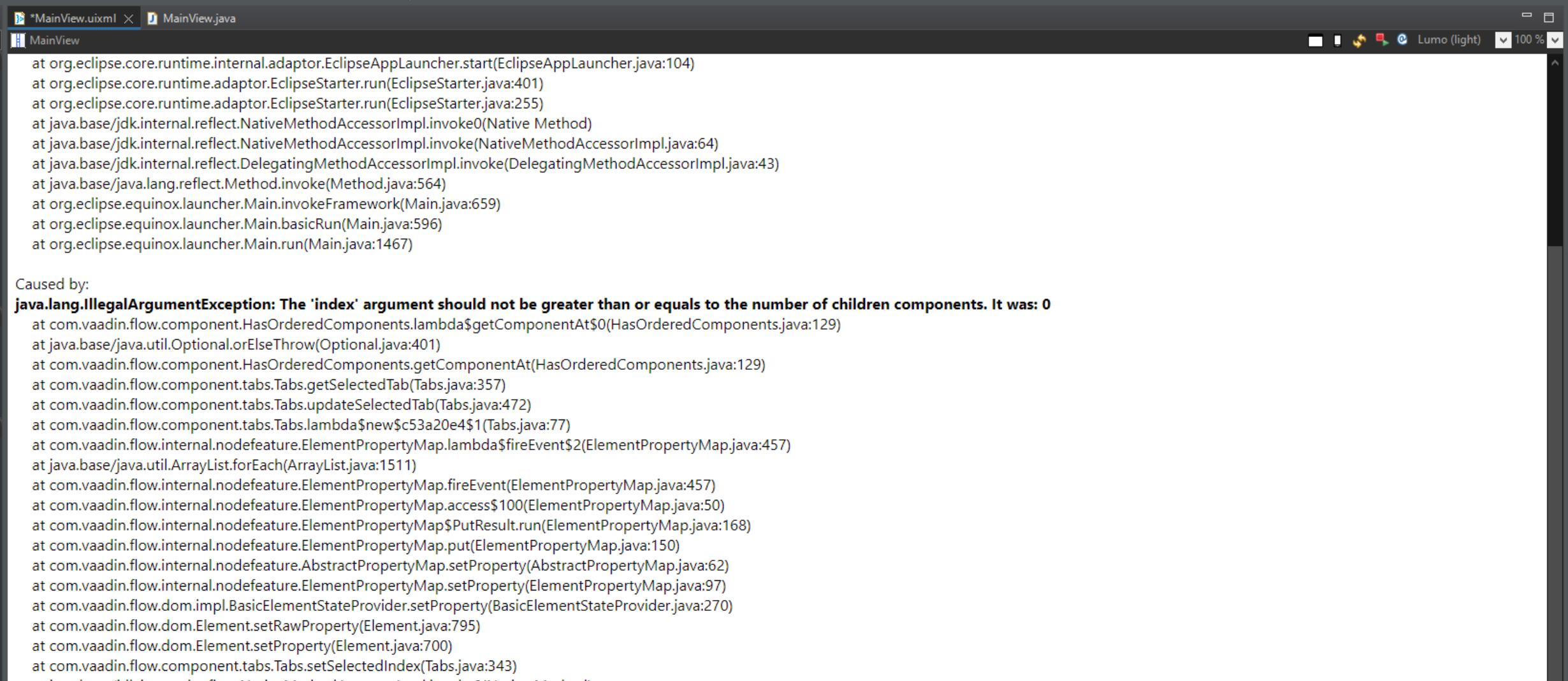
This usually indicates that an error has occurred in the default constructor of the UI class or in the static initializer block.
-
Make sure that your used RapidClipse Framework version is identical to the used IDE version.
-
Try a refresh of the UI via the icon in the upper right corner of the UI Builder

-
Try restarting the Designer server via the icon in the upper right corner of the UI Builder

-
Try to find and fix the error in the code based on the error message
-
If possible, always use the UI’s "attach event" instead of the constructor for your code in the constructor
-
If you have inserted components that cause such an error, try to remove them again via the "Outline".
2. UI Builder opens with an HTTP error message.
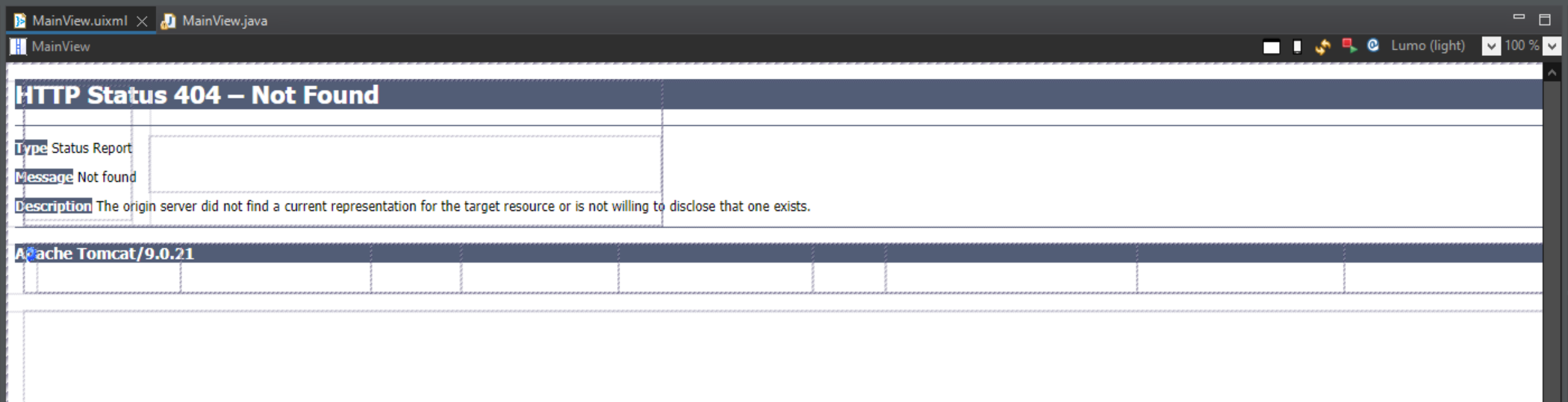
This usually indicates that there is a faulty configuration in the project. This prevents that the project as a whole can be started because of an error message or exception.
-
Wrong configuration of navigation (e.g. windows have the same route)
-
Errors in the POM.xml, with the build in general or major compiler errors in the project.
-
Make sure that your used RapidClipse Framework version is identical to the used IDE version.
-
Try a refresh of the UI via the icon in the upper right corner of the UI Builder

-
Try restarting the Designer server via the icon in the upper right corner of the UI Builder

-
If you have inserted components that cause such an error, try to remove them again via the "Outline".
-
Undo the last changes and try to refresh or restart the design server again.
-
Activate the Designer Console to find the error
-
Windows → Preferences → RapidClipse → GUI Editor → Designer Server and enable "Show designer console" +.
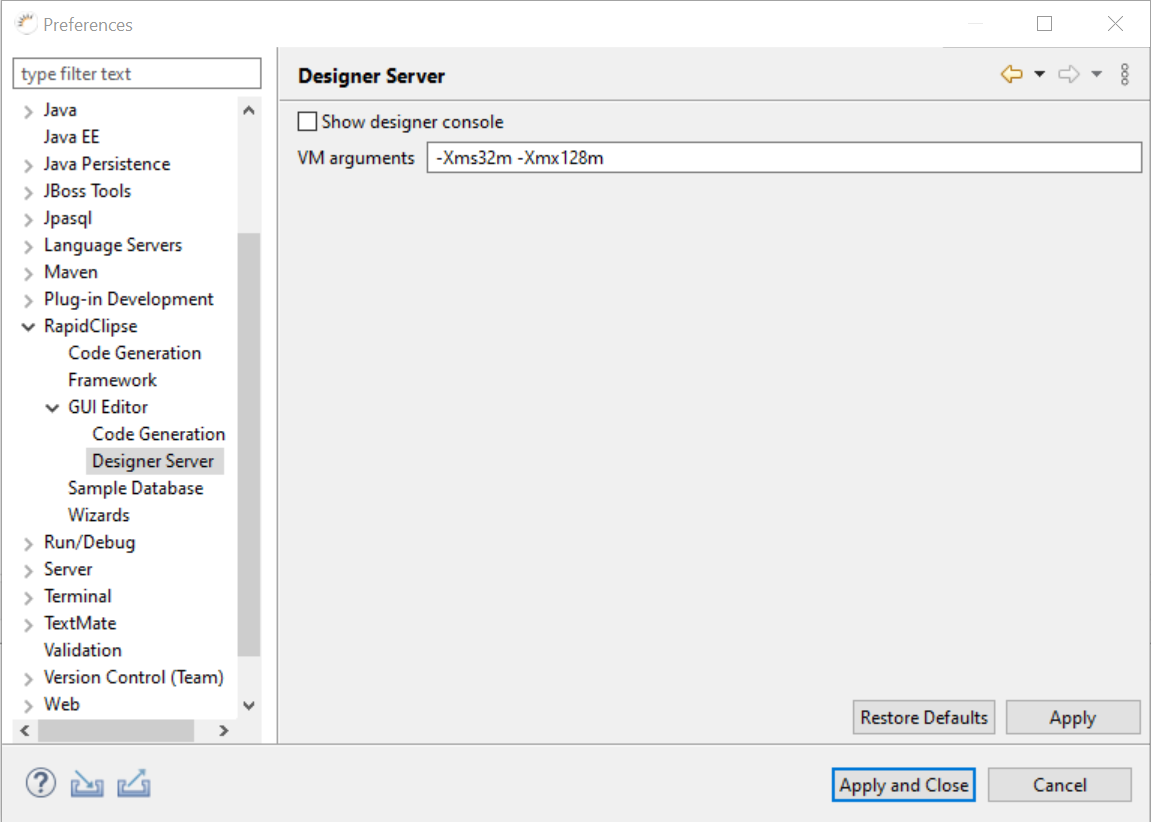
-
Restart the IDE
-
From now on you can also see the output of the designer server in the console
-
Try to correct the error in the project using this information
-
Do not forget to deactivate the Designer Console again.
-
-
3. UI Builder opens but remains empty without error message.
-
Make sure that your used RapidClipse Framework version is identical to the used IDE version.
-
Try a refresh of the UI via the icon in the upper right corner of the UI Builder

-
Try restarting the Designer server via the icon in the upper right corner of the UI Builder

4. contents of the UI Builder are displayed shifted.
Sometimes it can happen that certain content is shifted or blurred in RapidClipse. Or elements are shifted or overlapped in the UI Builder.
-
Check which settings are set for increased DPI
-
To do this, click on the RapidClipse.exe → Properties.
-
Select the "Compatibility" tab and select "Change high DPI settings".
-
For "Overwrite high DPI scaling", switch between "System" or "Application" and check if this continues to cause the problems
-
5. Activate Designer Console.
-
Windows → Preferences → RapidClipse → GUI Editor → Designer Server and activate "Show designer console ".
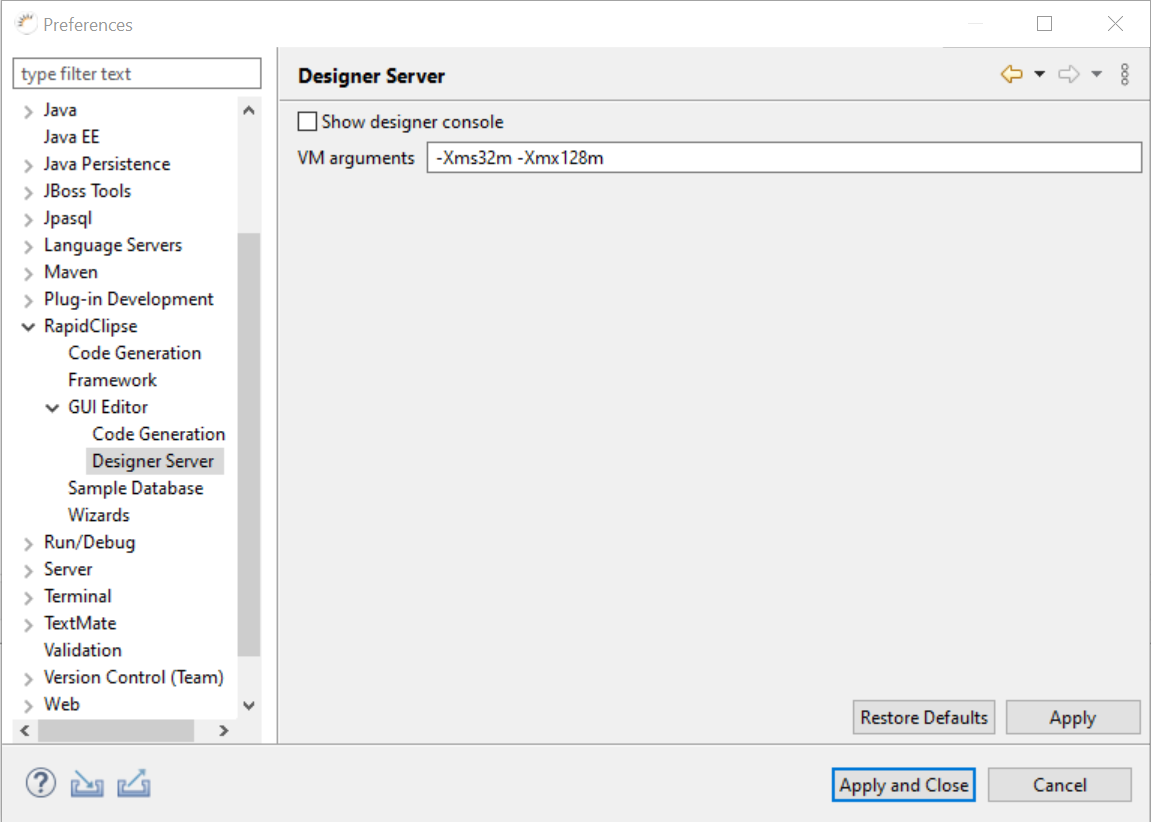
-
Restart the IDE
-
From now on you can also see the output of the designer server in the console
-
Try to correct the error in the project using this information
-
Do not forget to deactivate the Designer Console again.
6. It always opens the class in the text editor instead of the UI Builder.
-
Each UI / window basically consists of two files
-
<name>.uixml and <name>.java.
-
-
Make sure that you have really clicked on the .uixml.
-
Try Right click on the file → Open with → RapidClipse GUI Editor.
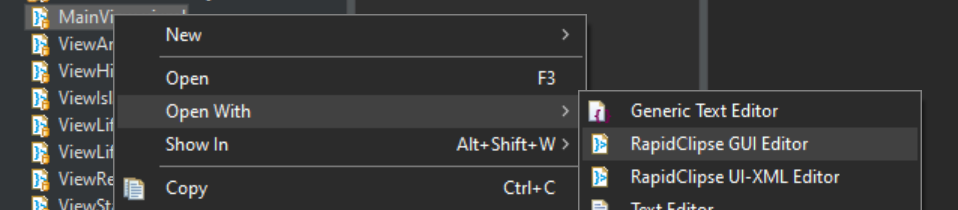
-
This procedure also applies to all other editors in RapidClipse
7. Inserted CSS is not displayed in the UI Builder.
-
Try a refresh of the UI via the icon in the upper right corner of the UI Builder

-
Try restarting the Designer server via the icon in the upper right corner of the UI Builder

-
Make sure that the CSS code is implemented correctly.
-
Check possibly necessary imports in the Java classes