Data Source Explorer
The Data Source Explorer allows you to create and manage any number of data sources in a central location and to integrate them into any project as required.
Open Data Source Explorer
-
From the menu, select Window > Show View > Other….
-
In and in the following dialog, select Data Management > Data Source Explorer.
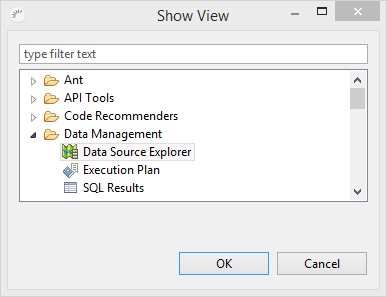
Connect to data source
-
Double-click the data source you want to connect to.
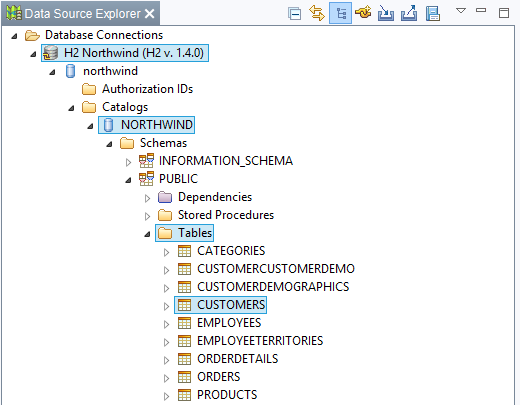
[[DataSourceExplorer data manual edit]] == Edit data manually
Data Source Explorer allows you to easily modify the data in your database tables.
-
Right-click on a table whose data you want to edit, e.g. CUSTOMERS.
-
In the following context menu, select > Data > Edit.
-
Right-click a data field and choose > Edit Value in the context menu that appears.
-
Edit the data field and press the Enter key to apply the change.
-
Click Save.
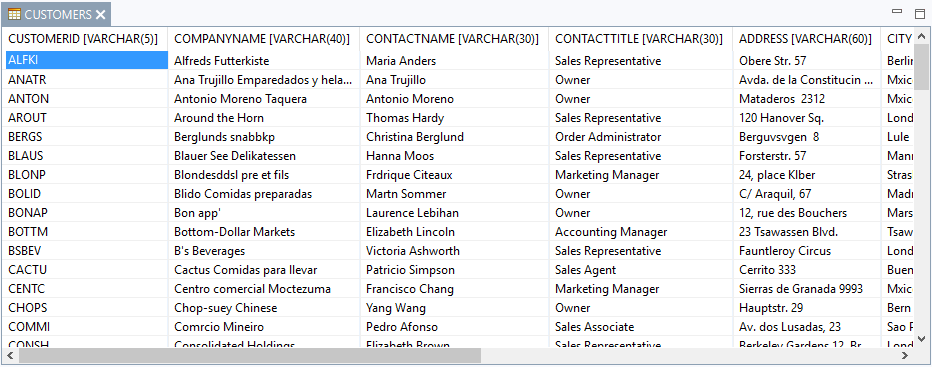
Options (context menu):
-
Revert - Undoes the last change.
-
Refresh - Reloads the data of the selected table.
-
EditValue - Sets the edit mode for the selected data field.
-
Set Null - Assigns the value zero to the selected data field.
-
Insert Row - Adds a new record at the end. Delete Row - Deletes the selected record.
-
Save - Saves the changes to the database table.
Store passwords encrypted
Passwords are usually stored encrypted. To enter encrypted passwords manually into a USER table, you can use a Use online hash generator.