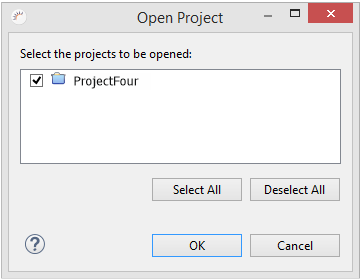Project Management
Project Management provides you with an overview of your RapidClipse projects and structures projects by default into 7 main areas (Packages). Each entry in the Project Management corresponds to a file. The designations must therefore be unique. In each area, further packages can be created to structure the project. In different packages, however, the use of files with the same designation is possible and unproblematic, since these can be uniquely addressed via the package name.
RapidClipse Project Management is a simplified alternative to the more complex standard Eclipse Project Explorer, which you can also use in RapidClipse.
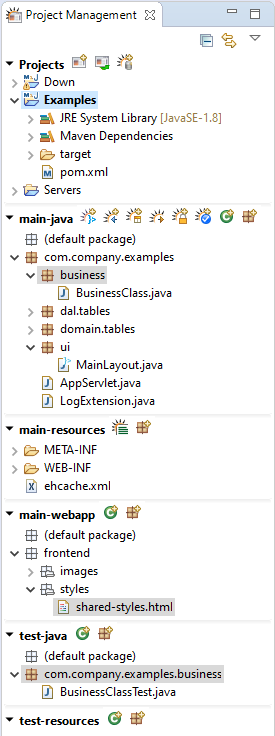
Icons:
Icon |
function |
|
|
Creates a new RapidClipse. To do this, call the Project Wizard. |
|
Opens a project that has been saved in the Workspace is present. |
|
Lies a new data source an. |
|
Imports the database metadata and generates entities from it. |
|
Creates a new entity. Calls the Entity Editor. |
|
|
Creates database tables from the existing entities. |
|
Creates a new package. |
|
Creates a new Java class. |
|
Lays a new Authentication Provider an. |
|
Lays a new Authorization Configuration Provider an. |
|
Creates a new own GUI element |
|
Creates a new property file for the Internationalization of an interface. |
|
Creates a new folder. |
|
Creates a new theme |
Note:
Eclipse Project Explorer - You can always use the standard Project Explorer from Eclipse. To do so, enter Project Explorer in the RapidClipse search and then select Views | Project Explorer.
Project Management and Workspace
All RapidClipse projects are stored in a directory called Workspace.

Close project
To improve the overview, projects can be closed in Project Management. Projects that you close are no longer displayed in Project Management, but are still available in the workspace. This can be helpful, for example, if your project consists of several subprojects.
-
Right-click the project you want to close.
-
Select Close Project from the context menu.