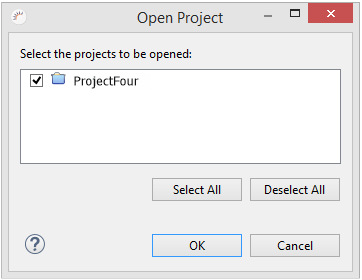Project Management
The Project Management view provides you with an overview of your RapidClipse projects and organizes projects by default into 7 main areas (Packages). Each entry in the Project Management corresponds to a file. Thus, the name of each entry must be unique. In each area, further packages can be created to add an additional level of organization to the project. In different packages, however, the use of files with the same file names is possible and unproblematic, since these can be uniquely addressed via the package name.
RapidClipse Project Management is a simplified alternative to the more complex standard Eclipse Project Explorer, which you can also use in RapidClipse.
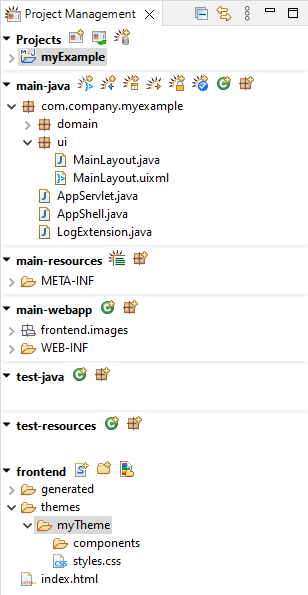
Icons:
Icon |
Function |
|
Creates a new RapidClipse project. Opens the New Project Wizard. |
|
Opens a closed project that exists in current Workspace. |
|
Creates a new data source |
|
Imports the database metadata and generates entities from it. |
|
Creates a new entity. Opens the Entity Editor. |
|
Creates database tables from the existing entities. |
|
Creates a new package |
|
Creates a new Java class |
|
Creates a new Authentication Provider |
|
Creates a new Authorization Configuration Provider |
|
Creates a new UI element |
|
Creates a new property file for the Internationalization of an UI. |
|
Creates a new folder |
|
Creates a new theme |
|
You can use the standard Project Explorer from Eclipse at any time. To do so, enter Project Explorer in the RapidClipse search bar and select Views | Project Explorer. |
Project Management and Workspace
All RapidClipse projects are stored in a directory called Workspace.

Close project
You can close projects in Project Management to improve the overview. Projects that you close are no longer displayed in Project Management, but are still available in the workspace. This can be helpful, for example, if your project consists of several subprojects.
-
Right-click the project you want to close.
-
Select Close Project from the context menu.