Installation
Create account
To download RapidClipse, you need to create a free XDEV account.
-
Call up the XDEV Account System under https://account.xdev.cloud.
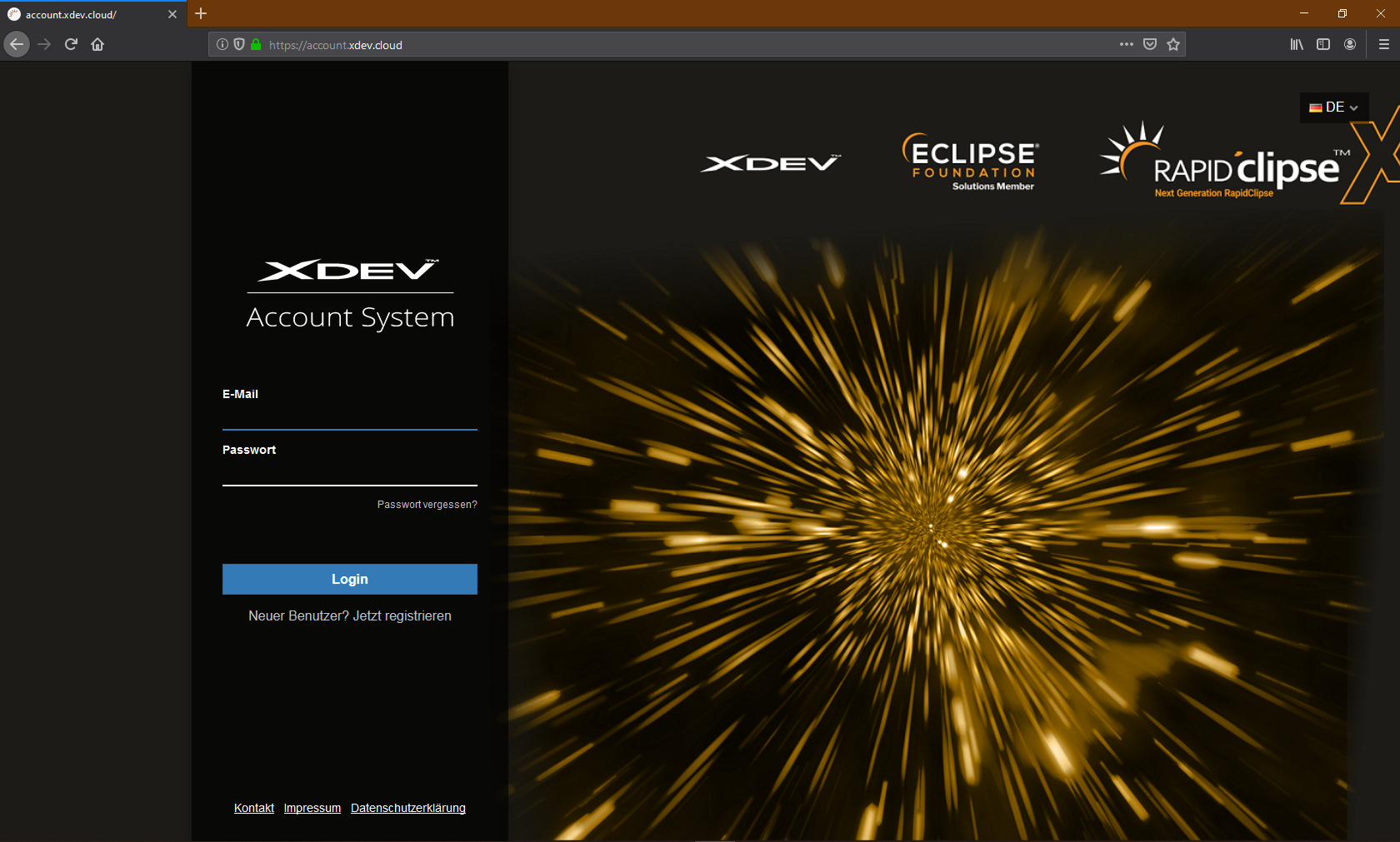
-
Click Register Now.
-
Fill out the registration form and click Sign Up.
-
Search your email inbox for an email with the sender XDEV Account System and click the activation link in the email.
RapidClipse Download
-
Log in with your access data in the XDEV Account System an.
-
Click Download in the top menu bar.
-
Download the RapidClipse package for your operating system
Install RapidClipse
-
Unzip the installation file to a folder of your choice
-
Start RapidClipse by double-clicking on "rapidclipse.exe".
-
Choose your workspace
Notice:
-
Windows 10 users: Windows 10 Defender slows down Eclipse significantly. The recommendation at the moment is to create exceptions in the virus scanner for the Eclipse/RapidClipse installer. See https://www.eclipse.org/eclipse/news/4.22/
-
RapidClipse / Eclipse requires various read and write permissions to different directories and resources on your system. Without access to these resources, trouble-free work with RapidClipse / Eclipse is not possible. Listed below are resources that are required:
-
Directory ".m2" in user home
-
Directory ".eclipse" in user home
-
Read and use the JDK version that is installed on the system.
-
-
Do not use network drives as storage location for the workspace.
-
Do not use a workspace as a SharedResource with other colleagues or Eclipse versions under any circumstances.
-
Meanwhile, several virus scanners influence the performance of various applications with their real-time scans. Among others also those of RapidClipse and Eclipse. We recommend to create exceptions in the virus scanner for the following directories
-
RapidClipse installation directory
-
RapidClipse Workspace
-
Directory ".m2" in user home
-
Directory ".eclipse" in user home
-
-
RapidClipse requires a Java virtual machine (JVM). The RapidClipse installation already contains a Java Runtime Environment (JRE) and can be used directly. For Java developers, however, a Java Development Kit (JDK) 11 is recommended, which also contains the source code of the Java libraries.
Launch RapidClipse
Internet connection
-
In general, an Internet connection is required to use RapidClipse. In particular, a connection is essential for the following activities: *.
-
Create or import a project
-
Cloning a project from a GIT repository
-
Adding new project dependencies (using Maven)
-
Adding a database connection to a project (JDBC drivers have to be reloaded)
-
Import tables as entities into the project (import schemas are reloaded)
-
All Maven build and update functions
-
Create a deployment
-
-
If a project is *completely loaded, available and updated, you can continue working on it even without an internet connection.