Image
With the Image component, images located on the server, as well as images from other servers, can be easily displayed in a view.
Display images from own server:
There are two ways how to display images from your own server.
-
Drag and Drop - Images can be easily dragged and dropped into the GUI builder. To do this, you can first add the image under Project Management > main-webapp > frontend.images.
-
With the Src Property - Images can also be selected from the Src property. To do this, simply drag a new Image component from the Palette into the GUI builder. Then click on Properties > Src. In the following dialog you can select all valid images that are on your web server.
Display images from another server:
To view images from another server, you can do the following:
-
First, drag and drop a new image component from the palette into the *GUI builder.
-
Then click on Properties > Src.
-
Now switch to the URL tab.
-
In the following text field you can enter the desired URL to your image e.g. rapidclipse.png (304×201) (xdev.software)
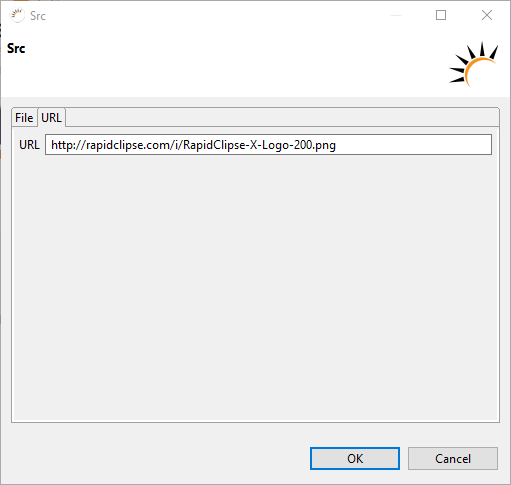
Important properties:
-
Alt - text which will be displayed if the image could not be loaded.
-
Src - The image to be displayed