Updates
Notice:
Updating your RapidClipse version may take a few minutes even for minor updates, because updating not only updates the RapidClipse IDE tools, but also all installed Eclipse plug-ins.
-
In RapidClipse, select Help > Check for Updates from the menu.
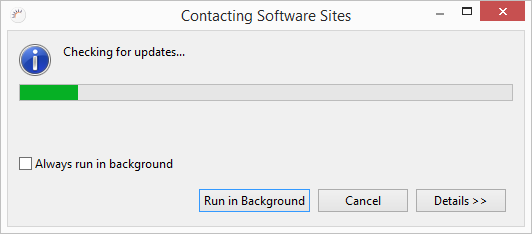
-
Click Next in the following wizard.
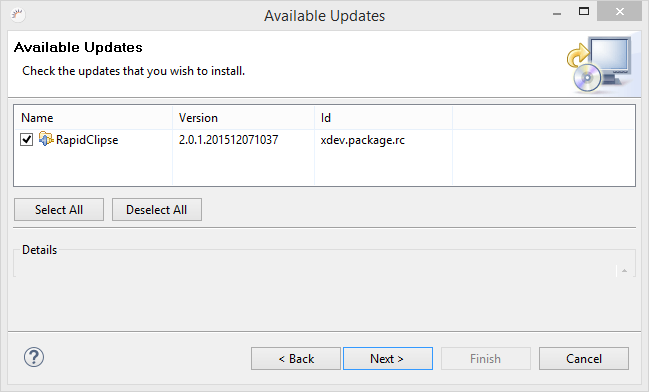
-
In the following view Update Details, apply all features or select individual features and click Next.
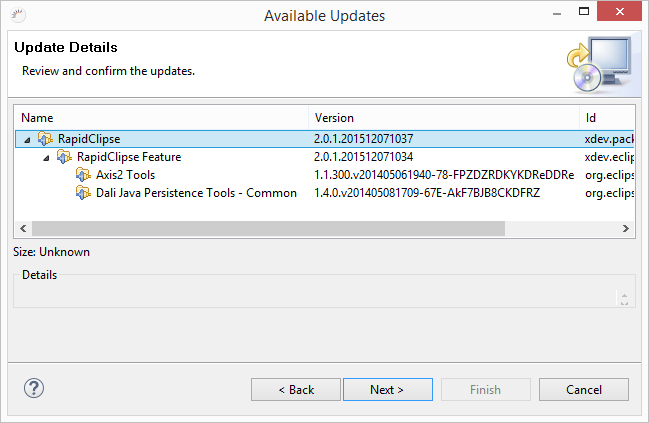
-
In the following view Review Licenses click I accept the terms of the license agreements and click Finish after updating.
-
Click Yes in the following dialog to restart RapidClipse.
Framework updates in existing projects
After restarting an updated RapidClipse version, a dialog appears, which allows you to change the version of the RapidClipse Frameworks to be able to update.